How to take screenshot in windows pc?
To Capture entire Full Screen
Press Print Screen.  This copies the entire screen to the clipboard. You can paste the screenshot into any program that displays images, like Paint or Microsoft Word.
This copies the entire screen to the clipboard. You can paste the screenshot into any program that displays images, like Paint or Microsoft Word.
To Capture active Window or Dialog
Press and Hold Alt Key  + Print Screen
+ Print Screen  . This copies the active window to the clipboard, which you can paste into another program like mspaint, msword, ms excel, powerpoint, photoshop.
. This copies the active window to the clipboard, which you can paste into another program like mspaint, msword, ms excel, powerpoint, photoshop.
To Capture selected region of Screen Area
Press the Hold down Window Logo Key  + Hold Down Shift Key
+ Hold Down Shift Key 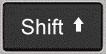 +
+  and Relase all. The screen will dim and the mouse pointer will change. You can drag to select a portion of the screen to capture. The screenshot will be copied to the clipboard, which you can paste into another program. (This shortcut only works if you have the latest version of Windows 10 installed, called the Windows 10 Creators Update.)
and Relase all. The screen will dim and the mouse pointer will change. You can drag to select a portion of the screen to capture. The screenshot will be copied to the clipboard, which you can paste into another program. (This shortcut only works if you have the latest version of Windows 10 installed, called the Windows 10 Creators Update.)
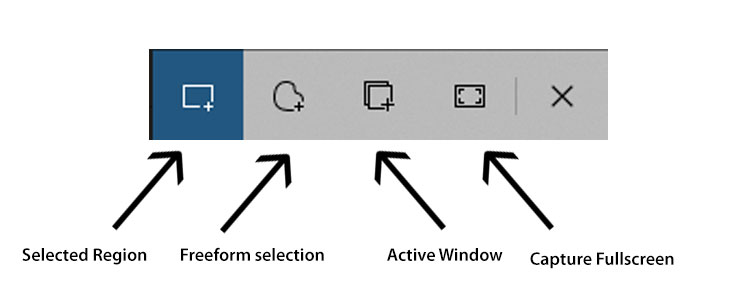
To Capture entire screen and auto save to pictures folder.
Press the  +
+  . This saves the entire screen as an image file. You can find it in the "Pictures" folder, in a subfolder called "Screenshots."
. This saves the entire screen as an image file. You can find it in the "Pictures" folder, in a subfolder called "Screenshots."
To Capture entire Full Screen
Press Print Screen.  This copies the entire screen to the clipboard. You can paste the screenshot into any program that displays images, like Paint or Microsoft Word.
This copies the entire screen to the clipboard. You can paste the screenshot into any program that displays images, like Paint or Microsoft Word.
To Capture active Window or Dialog
Press and Hold Alt Key  + Print Screen
+ Print Screen  . This copies the active window to the clipboard, which you can paste into another program like mspaint, msword, ms excel, powerpoint, photoshop.
. This copies the active window to the clipboard, which you can paste into another program like mspaint, msword, ms excel, powerpoint, photoshop.
To Capture selected region of Screen Area
Press the Hold down Window Logo Key  + Hold Down Shift Key
+ Hold Down Shift Key 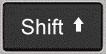 +
+  and Relase all. The screen will dim and the mouse pointer will change. You can drag to select a portion of the screen to capture. The screenshot will be copied to the clipboard, which you can paste into another program. (This shortcut only works if you have the latest version of Windows 10 installed, called the Windows 10 Creators Update.)
and Relase all. The screen will dim and the mouse pointer will change. You can drag to select a portion of the screen to capture. The screenshot will be copied to the clipboard, which you can paste into another program. (This shortcut only works if you have the latest version of Windows 10 installed, called the Windows 10 Creators Update.)
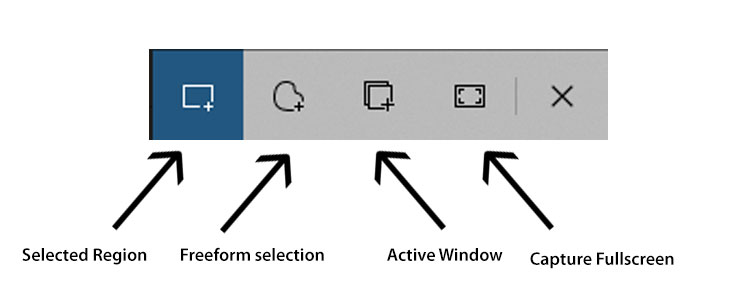
To Capture entire screen and auto save to pictures folder.
Press the  +
+  . This saves the entire screen as an image file. You can find it in the "Pictures" folder, in a subfolder called "Screenshots."
. This saves the entire screen as an image file. You can find it in the "Pictures" folder, in a subfolder called "Screenshots."
Capture Using Windows XBox Gamebar
To Capture entire screen and auto save to Videos > Captures
Press the Window Logo Key  + Letter G
+ Letter G  . This saves the open the gamebar options as overlay. You can press the Camera Icon on Left Top of Gamebard dialog" It will auto save the monitor screen to Videos > Captures Directory
. This saves the open the gamebar options as overlay. You can press the Camera Icon on Left Top of Gamebard dialog" It will auto save the monitor screen to Videos > Captures Directory
To Capture region and auto save XBox Game Bar
Press the Window Logo Key  + Alt Key
+ Alt Key  + Print Screen
+ Print Screen  . This saves the entire screen as an image file. You can find It will auto save the selected monitor screen region to Videos > Captures Directory
. This saves the entire screen as an image file. You can find It will auto save the selected monitor screen region to Videos > Captures Directory
NOTE : To Easily take your screenshot and save automatically using Windows 10 is Press the Windows Logo Key
+ Printer Screen
. This saves the entire screen as an image file. You can find it in the "Pictures" this option works only latest windows 10 versions after build 15063 (Windows 10 Creators Update) and Windows Gamebar available from Windows 10 Version build 2004 and after.